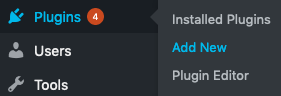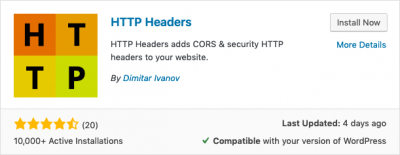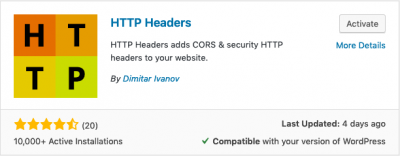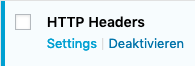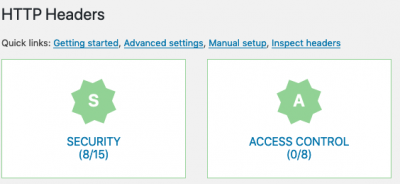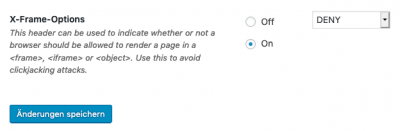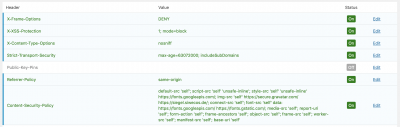Wordpress-Security-Headers/EN: Unterschied zwischen den Versionen
Petra (Diskussion | Beiträge) (Die Seite wurde neu angelegt: „== Add Security Headers to Wordpress == The easiest way to do this in Wordpress is with the plugin "HTTP Headers". Proceed as follows: {| class="wikitable" |…“) |
Petra (Diskussion | Beiträge) |
||
| Zeile 5: | Zeile 5: | ||
{| class="wikitable" | {| class="wikitable" | ||
|- | |- | ||
| − | | 1. In your Wordpress-Admin go to the menu item "Plugins" and click on the right side on "Install". || [[File:1wp_plugins_installieren.png]] | + | | 1. In your Wordpress-Admin go to the menu item "Plugins" and click on the right side on "Install". || [[File:1wp_plugins_installieren-en.png]] |
|- | |- | ||
| − | | 2. Enter "http headers" as keyword, select "HTTP Headers" and install the plugin. || [[File:2wp_http_headers_installieren.png|400px]] | + | | 2. Enter "http headers" as keyword, select "HTTP Headers" and install the plugin. || [[File:2wp_http_headers_installieren-en.png|400px]] |
|- | |- | ||
| − | | 3. Activate the plugin "HTTP Headers". || [[File:3wp_http_headers_aktivieren.png|400px]] | + | | 3. Activate the plugin "HTTP Headers". || [[File:3wp_http_headers_aktivieren-en.png|400px]] |
|- | |- | ||
| 4. Click on "Settings". || [[File:5wp_http_headers_settings.png]] | | 4. Click on "Settings". || [[File:5wp_http_headers_settings.png]] | ||
|- | |- | ||
| − | | 5. | + | | 5. Click on "Security". || [[File:5awp_http_headers_security.png|400px]] |
|- | |- | ||
| − | | 6. Proceed in the same way with the header options shown on the right. Note that the Content Security Policy in particular must be carefully checked and adjusted to your website. || [[File:7wp_gesetzte_header.png|400px]] | + | | 6. Set the X-frame options to "On" and select "Deny". || [[File:6wp_x-frame_options.png|400px]] |
| + | |- | ||
| + | | 7. Proceed in the same way with the header options shown on the right. Note that the Content Security Policy in particular must be carefully checked and adjusted to your website. || [[File:7wp_gesetzte_header.png|400px]] | ||
|} | |} | ||
Version vom 20. Mai 2019, 10:12 Uhr
Add Security Headers to Wordpress
The easiest way to do this in Wordpress is with the plugin "HTTP Headers". Proceed as follows:
To display the pictures in original size, please click on the desired picture.