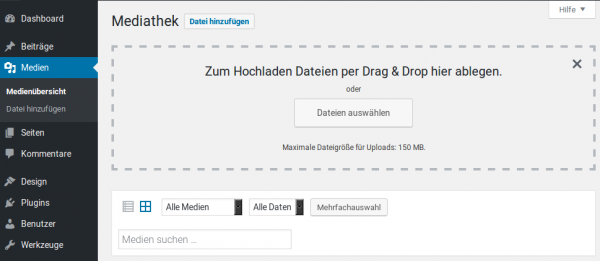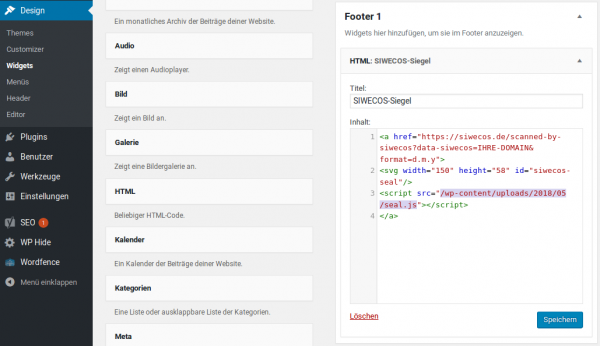WordPress Embed Seal/EN: Unterschied zwischen den Versionen
(Die Seite wurde neu angelegt: „ == Embedding the Siwecos seal in Wordpress == {| |- In the Content Managment System '''Wordpress''', you can embed the Siwecos seal even without FTP acce…“) |
|||
| (Eine dazwischenliegende Version desselben Benutzers wird nicht angezeigt) | |||
| Zeile 3: | Zeile 3: | ||
{| | {| | ||
| − | |- | + | |- |
| | | | ||
| − | '''Instructions:''' | + | In the Content Managment System '''Wordpress''', you can embed the Siwecos seal even without FTP access. |
| − | * "'''Right-click with the mouse'''" on '''[https://siwecos.de/wp-content/plugins/seal-of-trust/seal.js seal.js]''' and, depending on your operating system, select "'''Save link as'''" or "'''Save target as'''", and save the seal image file in a directory of your choice (for example on the desktop). | + | |
| + | '''Instructions:''' | ||
| + | * "'''Right-click with the mouse'''" on '''[https://siwecos.de/wp-content/plugins/seal-of-trust/seal.js seal.js]''' and, depending on your operating system, select "'''Save link as'''" or "'''Save target as'''", and save the seal image file in a directory of your choice (for example on the desktop). | ||
* In the next step, on the right-hand side in WordPress, select the menu option '''"Media"''' and click the option '''"Select file"''' (image) in the media center, then select the file "seal.js" that you saved previously. | * In the next step, on the right-hand side in WordPress, select the menu option '''"Media"''' and click the option '''"Select file"''' (image) in the media center, then select the file "seal.js" that you saved previously. | ||
| − | + | ||
| + | |- | ||
| + | | | ||
[[File:Bildschirmfoto_vom_2018-05-07_09-46-44.png|left|600px| Bild1]] | [[File:Bildschirmfoto_vom_2018-05-07_09-46-44.png|left|600px| Bild1]] | ||
| − | |||
| − | |||
| − | |||
|- | |- | ||
| | | | ||
* When the seal image file has been uploaded to the media center, it must be embedded in your website. To do this, select the menu option '''"Design"''' - '''"Widgets"'''. | * When the seal image file has been uploaded to the media center, it must be embedded in your website. To do this, select the menu option '''"Design"''' - '''"Widgets"'''. | ||
* As you can see in our illustration, there is a selection of widgets (audio, image, gallery) from which you select the '''"HTML block"''' and insert it in the area (for example Footer1) where you want the seal to be displayed. | * As you can see in our illustration, there is a selection of widgets (audio, image, gallery) from which you select the '''"HTML block"''' and insert it in the area (for example Footer1) where you want the seal to be displayed. | ||
| − | + | ||
| + | |- | ||
| + | | | ||
[[File:Bildschirmfoto_vom_2018-05-07_10-33-39.png|left|600px]] | [[File:Bildschirmfoto_vom_2018-05-07_10-33-39.png|left|600px]] | ||
| − | |||
| − | |||
| − | |||
|- | |- | ||
| | | | ||
| Zeile 29: | Zeile 29: | ||
* Please note that you must replace the code section '''"My domain"''' by the name your domain as registered with Siwecos, for example '''www.botfrei.de'''. | * Please note that you must replace the code section '''"My domain"''' by the name your domain as registered with Siwecos, for example '''www.botfrei.de'''. | ||
* The path for the image must be changed accordingly (for example '''/wp-content/uploads/2018/05/seal.js''') | * The path for the image must be changed accordingly (for example '''/wp-content/uploads/2018/05/seal.js''') | ||
| − | + | ||
| − | + | <a href="https://siwecos.de/scanned-by-siwecos?data-siwecos=My Domain&format=d.m.y"> | |
| − | + | <svg width="150" height="58" id="siwecos-seal"/> | |
| − | <a href="https://siwecos.de/scanned-by-siwecos?data-siwecos=My Domain&format=d.m.y"> | + | <script src="/wp-content/uploads/2018/05/seal.js"></script> |
| − | + | </a> | |
| − | |||
| − | </a> | ||
| − | |||
| − | |||
|} | |} | ||
Aktuelle Version vom 17. April 2019, 12:42 Uhr
Embedding the Siwecos seal in Wordpress
|
In the Content Managment System Wordpress, you can embed the Siwecos seal even without FTP access. Instructions:
|
|
<a href="https://siwecos.de/scanned-by-siwecos?data-siwecos=My Domain&format=d.m.y"> <svg width="150" height="58" id="siwecos-seal"/> <script src="/wp-content/uploads/2018/05/seal.js"></script> </a> |